Welcome to VIRTUAL Host Onboarding
How to Activate Your Account and Assign Vehicles
This video provides a step-by-step guide on how to add and activate vehicles on the Park My Share platform
1. Adding Vehicles:
After logging in, users land on the main vehicles page. Click the "Add Vehicle" button to enter details such as VIN number, license plate, color, and state. Upload vehicle images, then save the entry. Repeat the process for both personal and rental vehicles.
2. Activating Vehicles:
Once vehicles are added, they appear in the system but are not yet active. To activate, select the vehicles, go to bulk edit, and press "Activate".Choose the operating market (e.g., Phoenix). Select billing preferences (daily or monthly plan for rentals).Enter shipping details for transponders and add a payment method.
3. Assigning Transponders:
Once vehicles are activated, users receive ABI tag numbers in the mail.Assign each transponder number to a specific vehicle in the system.Once assigned, the gates at Park My Share facilities will automatically recognize the vehicles for seamless entry and exit.
Now your vehicles are fully set up and ready to go! If you have any questions, reach out to the Park My Share team.
How to Set Up Your Chase Vehicle on Park My Share
This video provides a quick guide on setting up your
Chase vehicle (personal car)
on the Park My Share platform.
1. Activating Your Chase Vehicle:
Just like rental vehicles, your personal vehicle (Chase car) must first be added and activated in the system.
2. Enabling Chase Mode:
Navigate to the Tools section and select "Chase Car". You’ll see a list of vehicles for your selected market (e.g., Phoenix). Locate your personal vehicle and check the Chase Car box.
3. How Chase Mode Works:
Once activated, the system recognizes your personal car and applies a 4-hour grace period. This means you won’t be charged for parking unless your vehicle stays beyond 4 hours.
For Chase Mode to work, ensure that:
✅ The vehicle is active.
✅ The transponder tag number is assigned.
✅ The Chase Car box is checked and saved.
Now your Chase vehicle is set up and ready to go! If you need assistance, reach out to the Park My Share team.
How to Set Up & Use the Guest Pay Tool on Park My Share
This video provides a step-by-step guide on how to set up and use the Guest Pay Tool, which allows Turo and car-sharing hosts to pass parking costs to guests and reduce out-of-pocket expenses.
1. What is the Guest Pay Tool?
A shareable payment link that lets guests prepay for parking before their trip begins.Helps offset parking expenses without charging an airport delivery fee upfront.
2. How to Set It Up
Log into your account and navigate to the Guest Pay Dashboard.
Click “View Quick Links” → “Manage Quick Links” → Enable the tool.
Tip: Require guests to enter their last name to easily track payments.
3. Setting the Rate for Guests
The maximum parking fee is based on the facility’s rate. You can adjust the fee (e.g., charging $14 instead of $18) to make it more appealing to guests. Press save, confirming you will disclose this fee on your listing platform (Turo, Getaround, etc.).
4. Sharing the Payment Link with Guests
Once activated, your account gets a unique payment URL. Include this link in your automated guest messages, such as a 24-hour trip reminder. When guests click the link, they enter their info, pay with a credit card, and credits instantly apply to your account.
5. Managing Guest Payments & Parking Credits
Guest payments appear in the Guest Pay Dashboard (e.g., “Smith family paid”). The Fuel Tank Ledger tracks all credits and debits—covering monthly, daily, or reserved parking expenses. This system keeps listings competitive, maintaining high utilization without extra delivery fees.
3. Setting the Rate for Guests
The maximum parking fee is based on the facility’s rate. You can adjust the fee (e.g., charging $14 instead of $18) to make it more appealing to guests. Press save, confirming you will disclose this fee on your listing platform (Turo, Getaround, etc.).
Now you’re all set to pass parking fees to your guests! If you have any questions, reach out to Park My Share for support.
How to Set Up Your Park My Share AVI Tag for Your Turo Vehicle
This video provides a step-by-step guide on correct setup and placement of AVI tags, which are essential for ensuring a smooth entry and exit experience at Park My Share facilities.
1. Why Proper Tag Setup Matters:
Correct AVI tag placement ensures your vehicle is recognized at the gate, making the process seamless for both hosts and guests.
Improper placement can lead to failed scans or billing issues, so it’s important to take your time.
2. Windshield Tag Placement: Do’s & Don’ts:
DO place the tag in a highly visible area
on the inside of the windshield.
DO test with Scotch tape before applying it permanently.
DO avoid tinted areas, and keep it away from other RFID tags (e.g., toll tags, car wash tags).
Best Placement Spots: Behind the rearview mirrorTop driver's sideCenter of the windshield (non-tinted area)
3. What if You Have a Metalized Windshield:
High-end European or luxury vehicles often have metalized windshields that block AVI signals. In these cases, use a headlight tag instead.
Testing Headlight Tag Placement:
Use Scotch tape to test placement on the front-facing portion of your headlight.Once you get a successful read at the gate, permanently affix the tag.
💡 Pro Tip: If all else fails, you can place the tag on the exterior side view mirror as a last resort.
❌ DON’T place the tag near metallic surfaces or overlapping other AVI tags.
🛑 Note: The windshield tag is permanent once applied—it will tear if removed. Test first!